Aligning course content and assessment to standards and goals makes it easier to demonstrate how a course meets those standards and goals and how course performance measures up to them.
Any type of content or Blackboard assessment can be aligned to goals by using the Add Alignments feature, including Grade Center columns, Assignments, Discussion Boards, Rubrics, individual Rubric rows, Tests, and individual test questions. The alignments can be either visible to students or hidden. Goal sets can be created by the Blackboard administrator and then are available campus-wide.
There are two course reports that can summarize the results from the alignments. Run these reports by going to Control Panel > Evaluation > Course Reports. Then click the action link next to the desired report and select Run.
- Course Coverage Report presents data on how a course's content aligns to goals
- Course Performance Report shows how students' work that is aligned to goals measures against a target value supplied by the instructor
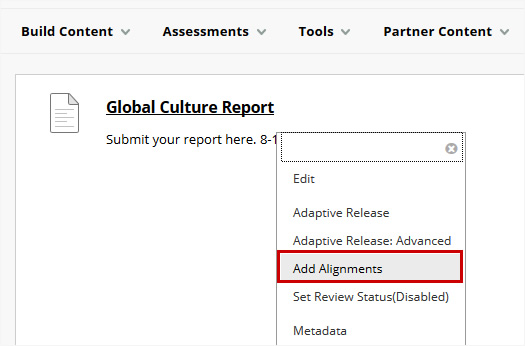
To create an Alignment: Navigate to the content or assessment in the course. Place your mouse cursor over the content or assessment, then click the
Action Link to the right of the name, and select
Add Alignments from the resulting drop-down menu. In the
Discover Goals pop-up window, use the
Browse Criteria side bar to select the Source, Goal Set Type, Goal Set, Category, or Goal Type for the desired goal. Then, click the
checkbox in front of the goal to select it. Once all goals have been selected, click the
Submit button to save the alignments.