Grade Center
The Grade Center provides flexibility to meet the needs of basic and advanced users, institutional requirements, and a diverse student population. Faculty can easily and efficiently perform most Grade Center activities from a central view.
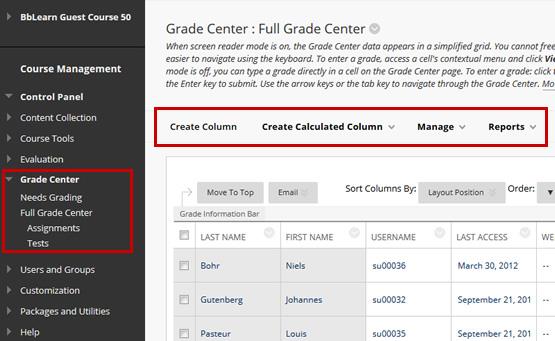
Features
The Grade Center includes features to communicate and share assessment data directly with students, parents, and institutional administrators. A reporting feature can assist faculty and other key stakeholders to understand student progress and make informed decisions to improve performance.
Organization
The Grade Center is organized around a main page that resembles a spreadsheet. Each row is populated by a user in the course and each column is made up of Assignments, Tests, and other items that can be graded. Columns can also be used for calculating grades. Grades and comments are added directly on the Grade Center main page, the Grade Details page (where more information can be added), and grading pages that can be accessed directly from the Tools, such as the Discussion Board or Journals.
Needs Grading
Faculty can view attempts ready for grading or review the Needs Grading page, accessed via the Grade Center section of the Control Panel. Grading and reviewing can begin immediately from this page or columns can be sorted and filters can be applied to narrow the list. Attempts are placed in a queue for easy navigation among items. Once attempts have been graded, they do not appear on the Needs Grading page and the number of items updates to reflect the current number that needs to be graded.
Working with Data
Grade Center data can be downloaded and worked on outside of the system. This data can then be uploaded to the Grade Center at the convenience of the faculty member. Reports can be generated from the Grade Center so students, parents, and other stakeholders can examine the performance of any particular student or the entire course.
To access the Grade Center: From the Control Panel click Grade Center > select an option (Needs Grading, Full Grade Center, Assignments, Tests) > make a selection from the adjacent content frame.